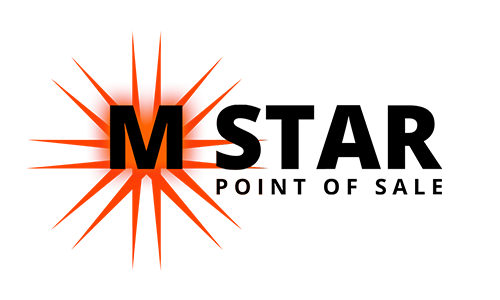Split a Check by Seat
Splitting a Check (Split by Seat)
Note: You can only do this on Dine In orders and Bar Tabs.
On the ordering screen, press the Split button.
Then select Split by Seat.
On the Split Seat screen, you can add more seats by pressing Add on the top right.
You can move items by highlighting the item and then tapping the blank area on a seat.
The Separate Item button on bottom left lets you select an item, then hit that button to split one item into multiple parts that you can move into separate checks.
Hit Print All at the bottom right to print separate checks.
Select a Seat and tap Pay on the bottom right to apply a payment.
On each Payment, hit Exit except for the last payment, hit Submit.
If you accidentally did not hit Submit on the last payment, hit Save & Close on the top right, then go to Payment and hit Submit.
To go back to split screen on a check you already split, simply press split button and select Split by Seat again.