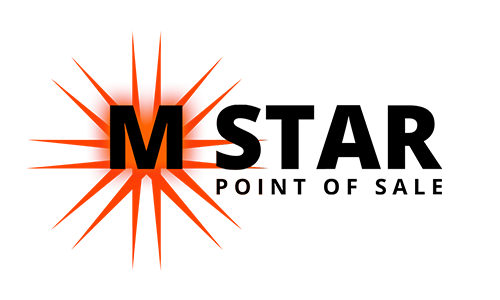Issuing a Refund (Single Item)
Please see separate guides on issuing refunds for entire transactions.
On Login Screen, enter User PIN and go to Operation.
On the Operation List, go to Refund.
Note: You will normally be warned that No checks were found for today’s date, you can just hit Done on that message.
Then at the top of the screen, tap the date to specify a different calendar day.
Highlight a transaction and press the Refund Menu Items button on the bottom right of the screen.
Then highlight an item or items and press Refund Items button.
First on the refund pop-up, enter a reason at the bottom of this screen.
Then, you can refund a card by selecting Credit/EMV but you can also do a Cash refund or refund to a customer’s House Account by selecting House Payment.
Press Done on the bottom to return to main Refund screen.
You can only refund specific items for previous days, if you need to refund a specific item today. Use “Refund Without Receipt” option that allows open refund amount.